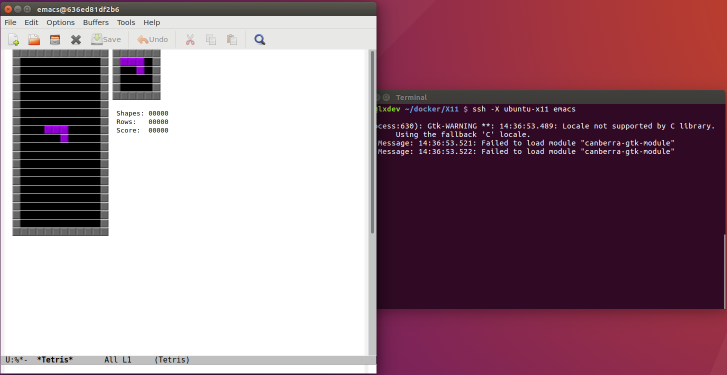X11 forwarding over SSH not working? Not setting $DISPLAY correctly in your shell? Having problems with X11 and sudo? Yeah, me too. Total pain in the duff. Here’s what I do to fix it. I’m thinking about Linux when I write stuff like this but a lot of this has worked on AIX and Solaris, too.
- Make sure your SSH client supports X11 Forwarding and that it’s turned on. I use SecureCRT but I know it works in PuTTY as well. Once you turn it on in your client & save the settings you will need to reconnect, the forwarding is established with the connection.
- Ensure xauth and xterm are installed. You need xauth for this to work, and xterm is a lightweight way to troubleshoot this stuff (just run “xterm” at a shell prompt and a window should pop open).
- If you are using a command-line client, or forwarding across multiple hosts, is X11 forwarding enabled in your ~/.ssh/config file? Add “ForwardAgent yes” and “ForwardX11 yes” to it. You can also force it with “ssh -X user@host” when you connect.
- Do you have an X Windows server running on your desktop PC? I use Windows on my desktop and I use VcXsrv. Make sure it’s started and running. VcXsrv asks me how I want to run it, I always choose “Multiple windows,” set the display number to -1 to let it choose, and start no client. You can futz with the rest once you know it’s working.
- Is your $DISPLAY variable being set but you get errors? If so, that’s usually not forwarding, that’s something on your PC. Check your $DISPLAY with “echo $DISPLAY” at a prompt. It should have something in it like “localhost:10.0” or “localhost:13.0” or so. Does your X Windows server software (VcXsrv) have permissions? If so, set them wide open (allow all hosts to connect).
- On your SSH server do you have “X11Forwarding yes” and “AllowAgentForwarding yes” in sshd_config? If it’s commented out uncomment it and restart the SSH daemon (“service sshd restart” works on a lot of distros).
- Is your home directory writable? When you log in it’ll need to create an ~/.Xauthority file and if it cannot do that you’ll have problems.
- Is your ~/.ssh directory writable and correct permissions? It should be owned by your user and chmod 700. Things in it should be chmod 600.
- Is there an old ~/.Xauthority file sitting there? Try removing it and logging in again.
- Did you disable IPv6? If you run “sysctl net.ipv6.conf.all.disable_ipv6” and it comes back as 1, or “lsmod | grep ipv6” shows nothing you might have IPv6 disabled. Turns out OpenSSH hates that and has a very passive-aggressive way of showing it. Add “AddressFamily inet” to your sshd_config and restart the daemon. That forces it back to IPv4 only.
- Are you trying to run something as root using sudo or su? Getting “X11 connection rejected because of wrong authentication?” That gets funky because of permissions with xauth. There are lots of tricky fixes with xauth but I’ve just found copying my .Xauthority file to my target user works great. Then you can “sudo xterm” with impunity. You might try avoiding “sudo su -” as the hyphen wipes your environment out, and along with it your $DISPLAY. Just try “sudo -u targetusername command” instead.
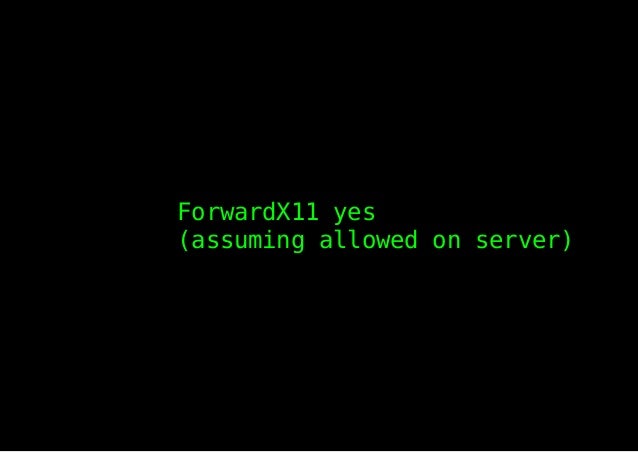
- If you’ve gotten this far and you’re still not able to run ‘xterm’ and have it pop a window open I’m surprised. Try SSHing with debugging on, “ssh -v -X user@host” and see if it tells you what’s wrong. Add more “v” to increase the debugging level, like “ssh -vv -X user@host.”
- What do the logs say when you connect to the server? A lot of times when there’s something wrong it’ll put something in the logs about what it is.
- Absolute vanilla installs of Linux distributions usually work fine. As a last resort try a VM running a stock installation of something like Ubuntu and see what happens.
Linux Forward Display
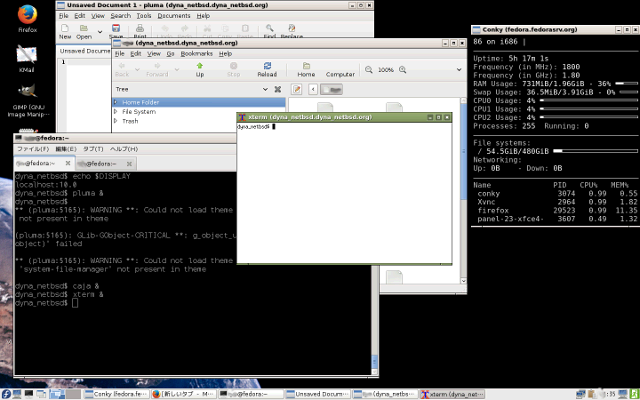
Vscode Ssh Forwardx11
Read the home page!. The remote Debian 8.4's X -version is 1.16.4, with the the /etc/ssh/sshconfig set to: ForwardX11 yes ForwardX11 Trusted yes and /etc/ssh/sshdconfig: X11Forwarding yes I've also forced the DISPLAY variable to point to my local machine's IP: export DISPLAY=192.168.1.140:0.0. 使用SSH的X11 Forwarding远程执行GUI程序. SSH的X11 Forwarding功能提供了一个非常好的方法,在你的本地主机上执行远程主机的GUI程序。比如你的开发环境可能是CentOS,你需要在CentOS下编码。但你的工作环境可能是Ubuntu,你在Ubuntu下收发邮件,浏览网页。. Earth: # ssh-X root@mars mars: # kwrite text Now you can load and save your text on computer mars, but get it displayed on your desktop, earth, straight in front of you. If you want ssh to always act like this, have the following line in your /etc/ssh/sshconfig: ForwardX11 yes See also. Security; xauth; vnc; rdesktop.
Ssh Forwardx11 No
Good luck! I hope at least some of this helps.